Are conferences at virtual trade shows worth it?
The role of virtual conferences depends on the theme and atmosphere you’re aiming to create at your event, but one thing is for certain: a trade show that is peppered with relevant talks is far more enticing than an event with only static content.
What’s the best format for these sessions?
Several formats exist for live sessions, but often the titles mean the same thing! Who can really know for sure the difference between a session, a webinar, a video conference, a round table, a workshop, etc? They all basically imply a video exchange between several speakers.
On AppyFair, you can choose between 2 formats for a video exchange, beyond private calls between users:
- sessions with one or more speakers. The speakers can broadcast content (either a video, their webcam, or share their screen) to the live audience who can interact in the dedicate chat forum.
- round tables hosted on external platforms (e.g. Microsoft Teams, Zoom, Google Meet, Webex, GotoMeeting, etc.). For this type of conference, AppyFair simply redirects users to the meeting. As the organiser, you can choose how to manage interactions directly on the tool that you’ve selected.
Let’s focus on sessions aimed at a “spectator” audience.
Does AppyFair include an integrated tool for sessions?
Yes! AppyFair includes an integrated tool for single speaker sessions.
Once a speaker has been allocated, their conference room interface will give them the option to share their camera or their screen directly on AppyFair. The audience will see what the speaker chooses to share via a built-in video stream and can ask questions live via the chatbox.
It is extremely easy to use and there’s no need for any extra software or tools.
Can I use my own broadcasting platform?
If you prefer to use your own broadcasting platform, it’s very easy to integrate it onto your AppyFair event so long as it uses a video host.
For example, you can use Zoom to organize a session, and rebroadcast the content through Youtube or Vimeo. If you prefer Microsoft Teams, then you can use the Microsoft Stream to rebroadcast your conference.
For the organizers who want access to a video control room, it is very easy to transfer the session video stream onto Vimeo, Youtube Live or a similar platform.
In short, you have lots of options to choose from, and we can help you set up the one that works best for you!
What are your top tips for an engaging, professional virtual session?
We’re glad you asked! Here are our main recommendations:
- Avoid a 40-minute monologue without any visual supports: it’s doomed to fail! You need to capture your audience’s attention and keep them in the room, and for a virtual event you need more than just the speaker’s talent!
- Opt for two or more presenters for your sessions – even if they’re sharing a camera: interaction, shared jokes and an upbeat mood between speakers will be contagious for your audience.
- When sharing your screen, avoid slides with large chunks of text: the more visually engaging your content, the less likely you are to send your audience to sleep
- Avoid speaking for too long without a Q&A session to break up the session. Ideally, pace the presentation with questions every 10-15 minutes.
- Encourage the audience to join in via the chat, even before the live event is launched. Often it’s hard to get the ball rolling, but once people join it then the momentum will continue to build.
- Even if a presentation is well-paced, entertaining and engaging, we’d recommend a maximum length of 30 to 40 minutes.
Do you have any advice on the technical aspects?
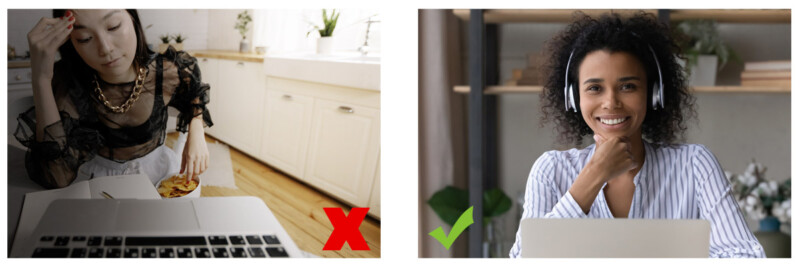
Across the years of virtual events, we’ve seen every “rendering” there is, and we’ve got some key pieces of advice to share. They may seem basic, but their essential to success:
- Top priority: run tests in real conditions. Sit in the same place, using the same content material and in the same atmosphere as you will on the day.
- A relaxed, positive attitude are key ingredients for a successful presentation.
- Close your office door if you are with colleagues, to avoid hearing Sarah and Michael chatting the corridor!
- Frame your camera correctly and consider what the audience can see, then adapt the background and setting accordingly.
- Show yourself in the best light! Avoid backlighting, and make sure your face is well-lit and visible, preferably with at least 2 balanced light sources.
- Try to avoid being in a totally empty room to avoid echoes which are unpleasant for your audience.
- For good quality sound, us a good quality headset microphone rather than the external laptop microphone which will pick up the ambient sound.
- Remember to mute your computer to avoid feedback for the sake of you and your audience!
- Open your software (Microsoft PowerPoint, Google Slides, PDF etc) in advance to avoid the panic of automatic updates when they are launched last minute.
- Run a test with the public chat open at the same time as you’re live to get used to reading audience questions during your presentation.
- Check your battery level, and your Internet connection, before the presentation.
Other advice?
Don’t hesitate to go through our articles and detailed guides!
Maximizing communication around your virtual event!
A well thought-out communications strategy is as important for a virtual event as it is for a face-to-face one.
